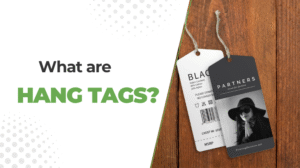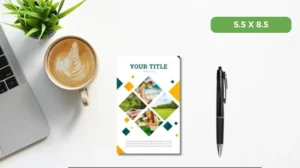As we know,business cardsare one of the most essential marketing tools for professionals—but getting them professionally designed and printed can be costly, especially for freelancers and small business owners.
The good news? You don’t need expensive design software or printing services to create a high-quality, branded business card. With just PowerPoint (PPT), you can design a professional, printable business card usingcustomizable templates, your logo, brand colors, and contact details.
In this step-by-step guide, you’ll learn how to create business cards in PowerPoint that look clean, modern, and ready to impress—saving you money without sacrificing style or quality.
PowerPoint allows you to create high-quality, branded business cards without the need for expensive software or printing services.
Learn how to set dimensions, add shapes, insert logos, and format contact details for a polished look.
Export your card as a PDF or image file for clean, print-ready designs that maintain your brand style.
How to create a business card in Microsoft Powerpoint?
To create a visiting card in PowerPoint, begin by setting the slide dimensions to thestandard business card sizewhich is 3.5 by 2 inches.
Once the canvas is set, use shapes to build the layout and add your brand elements such as logos, colors, and contact details. You can insert text boxes for your name, title, phone number, email, and other essential information. Customize the font, alignment, and background to match your brand style.
After finalizing your design, save the slide as an image or PDF file so you can print or share your card professionally. Here is the step by step guide:
Step 1: Prepare your slide
Launch PowerPoint and start with a blank slide. Clear out any default text boxes or elements so you’re working with a completely empty space.
To ensure your card prints correctly, go to the Design tab, click Slide Size, and then select Custom Slide Size. Set the dimensions to 3.75 inches by 2.25 inches to account for bleed if your design extends to the edge.
Click OK and choose either “Ensure Fit” or “Maximize”—either will work for this project.

Step 2: Build the card layout
Next, go to Insert > Shapes and pick a rectangle. Draw it on your slide to act as the base of your card.
With the shape selected, adjust its size using the Format tab: set it to 3.75″ width and 2.25″ height. Align it to the center of the slide.
Choose your background style—use No Fill for a white background, or go with Gradient Fill if you want a modern, blended color effect. Customize the gradient direction and color stops as you prefer.

Step 3: Set up visual guidelines
Since PowerPoint doesn’t use margin guides automatically, you’ll create your own by adding two more rectangles.
- One will act as the outer boundary (cut line). Set No Fill, apply a red border, and align it centrally over the card shape.
- The second will serve as the safe zone. Again, set No Fill, but this time use a green outline. It should be slightly smaller to keep all text and important details within a safe printable area.
Step 4: Add graphics
Go to Insert > Pictures, then choose either this Device to upload from your computer or Online Pictures to search the web. Insert logos, background textures, or icons, and resize them as needed.
Keep your visuals relevant, branded, and balanced on the layout.

Step 5: Add your information
Insert text boxes for your details. Use fonts that are easy to read and fit well in the card space. Generally,7pt to 12ptfont sizes are ideal.
Include:
- Your name
- Job title or business name
- Contact info like phone number and email
- Website or address if applicable
Keep text aligned, spaced evenly, and not too crowded. Simplicity and clarity matter most in business card design.
Step 6: Final touches and export
Once everything looks right, delete the red and green guide boxes so they don’t appear in the final version.
Now save your file. Go to File > Save As, and choose PDF from the format options—this ensures high print quality.
If needed, you can also use an online converter to get your design ready for printing or sharing digitally.
Where to find free PowerPoint business cards templates
To get started, Microsoft 365 offersfree business card templates, making it easy to design professional, printable cards without extra design software.